Bulk Import your Inventory
Category: Inventory Management | Published on March 20, 2025
RentlPOS has a bulk import feature for your existing inventory, using a CSV File. By uploading a CSV you can add hundreds of inventory items at one time. To get started, log into your Rentl dashboard, and go to the Inventory Tab.
From there, you'll see the "Import CSV" button. Clicking on it will bring up a new window where you can either download our template file, or upload a completed CSV file to your inventory:
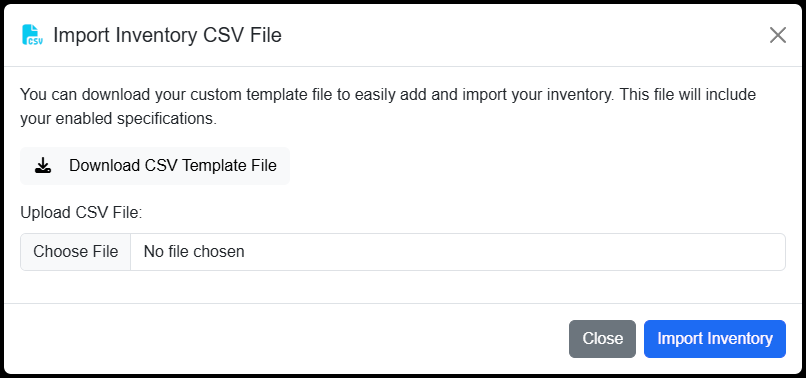
If you choose to download our template file, it can be opened in any spreadsheet program Like Excel or Number, or even Google Sheets. Once you populate your CSV with your inventory items (please do not change the titles of each column. If you don't need to use a column, simply leave it blank.), you can go back and upload your .csv file. It's that simple! Once your CSV file is uploaded, our software will automatically read the data within the file, and add each of your items to your inventory.